Starting October 27th, 2025, we will remove job names from deleted email verification jobs, anonymize their originating IP addresses, and retain historical job references for a maximum of 24 months.
How to block invalid emails and typos using Google Tag Manager (GTM)
Google Tag Manager (GTM) is a free tool from Google that lets you manage and deploy marketing tags - snippets of code or tracking pixels - on your website without needing to modify the code directly. It enables you to handle all your tags independently, without requiring a developer for each update, and it keeps track of changes so you can easily revert to a previous version if needed. GTM features a user-friendly interface that allows you to set triggers and variables, ensuring tags fire only when specific conditions are met: this gives you greater control over how your tags function.
A common challenge for websites, even those using Google Tag Manager, is managing invalid email addresses, typos, and temporary or disposable emails submitted through forms: standard email fields typically rely on web browsers to validate addresses, but this only checks for basic syntax errors! It doesn’t verify whether the email address exists or can receive messages. As a result, your forms might still collect:
- typographical errors (e.g., “gamil.com” instead of “gmail.com”);
- temporary or disposable email addresses;
- invalid emails that bounce back when messages are sent;
- spam traps that damage your sender reputation.
Of course, valid email addresses are essential for sending order confirmations, delivering digital products, and ensuring effective post-purchase communication: without them, businesses may experience missed communications, lower customer satisfaction, and wasted marketing efforts.
Luckily, Google Tag Manager integrates seamlessly with Verifalia, making it easy to ensure only valid and deliverable email addresses are accepted on your website - in less than two minutes. In this article, we’ll show you how to use Google Tag Manager to prevent invalid, undeliverable, and temporary emails from being submitted through your website forms.
How to check email addresses with Google Tag Manager
To ensure the email addresses you collect are deliverable, you can use Google Tag Manager to add the Verifalia tag to your site. This tag embeds the Verifalia widget into your email fields, automatically verifying email addresses as users type. By using the Verifalia email checker, the widget confirms whether an email address exists and can receive messages, preventing invalid and undeliverable emails from being submitted.
How to add the Verifalia tag in Google Tag Manager
Adding the Verifalia email verification tag to your Google Tag Manager workspace is quick and straightforward. Follow these steps:
- From your Google Tag Manager workspace, go to the Tags section and click the New button.
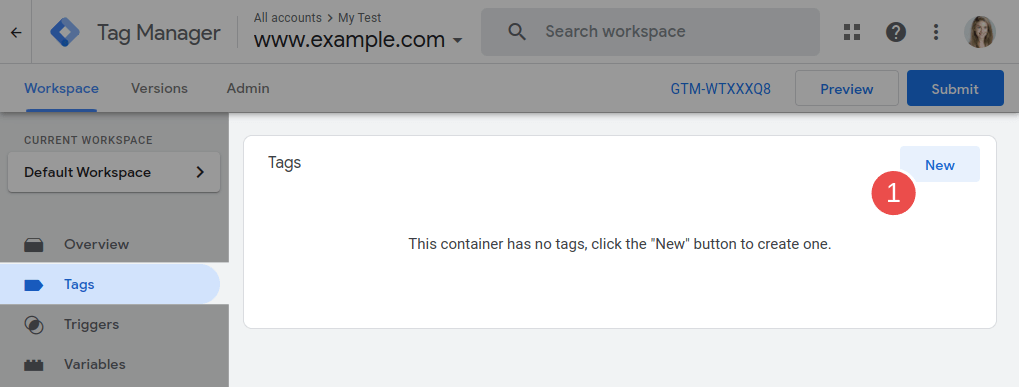
- In the Tag Configuration section, select a tag type. Click the option labeled Discover more tag types in the Community Template Gallery.
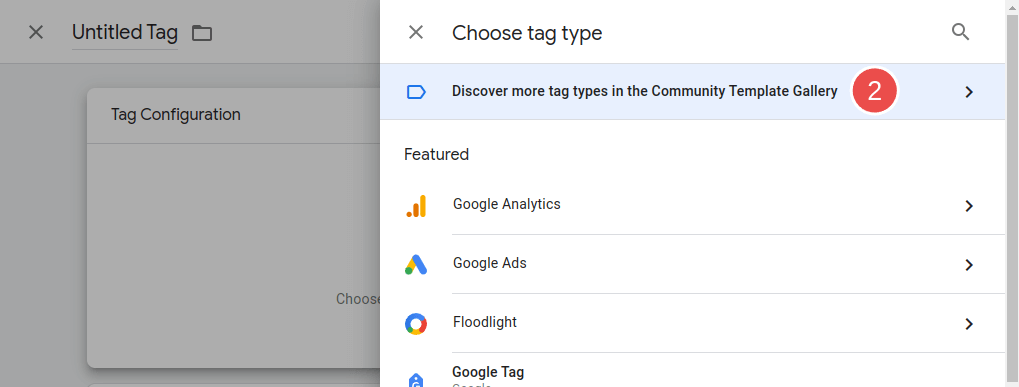
- Type “Verifalia” in the search bar, then select Verifalia Email Verification Widget.
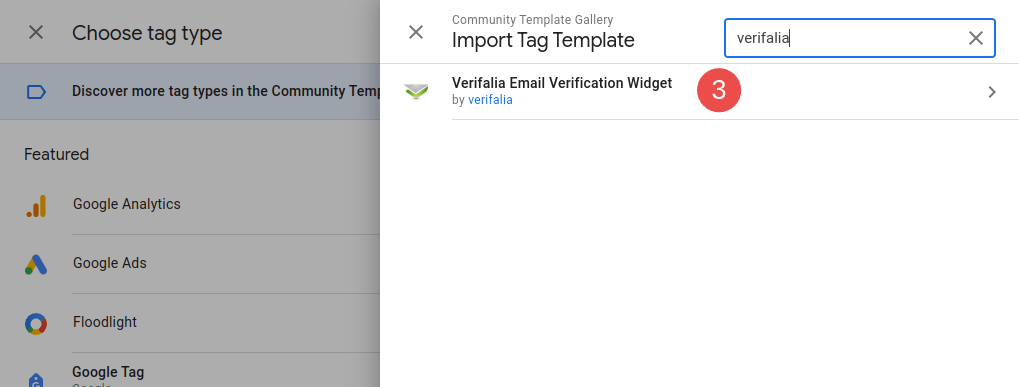
- Click Add to workspace and confirm the operation.
- Once added, paste your Verifalia browser app key into the App key field. If you don’t have a Verifalia account, you can register for free. A browser app key (a sequence of alphanumeric characters) is required to use the Verifalia tag. Create a browser app if you don’t have one yet.
- Give your new tag a meaningful name and save it.
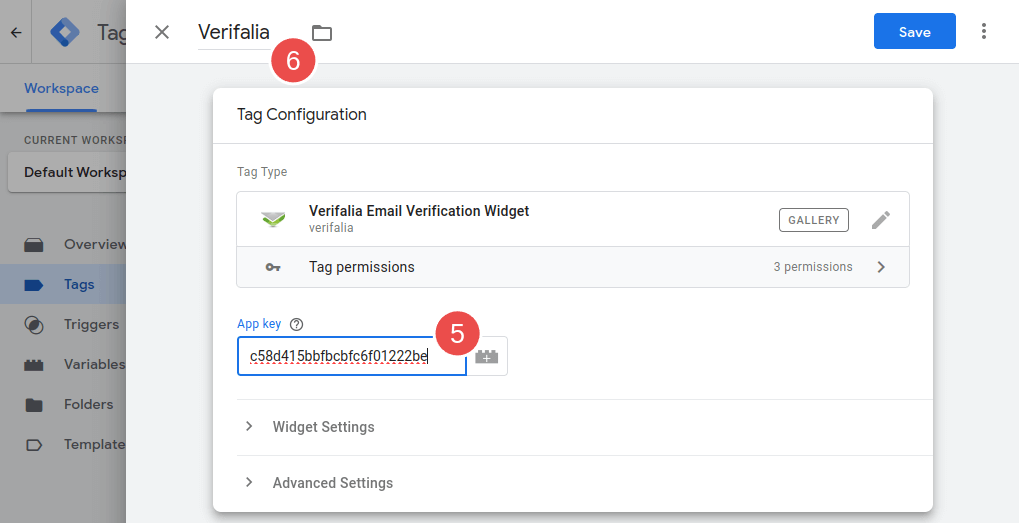
If you want to customize how the Verifalia widget behaves, you can adjust the options in the Widget Settings section by referring to the widget documentation.