Starting October 27th, 2025, we will remove job names from deleted email verification jobs, anonymize their originating IP addresses, and retain historical job references for a maximum of 24 months.
What is a classification scheme?
After completing the email verification process, Verifalia assigns a status code, like MailboxHasInsufficientStorage, Success, ServerIsCatchAll, or one of over 40 supported codes, to each email address. Following this, Verifalia categorizes each email address as Deliverable, Undeliverable, Risky, or Unknown, depending on both the status code and the classification scheme associated with the Verifalia account.
A classification scheme outlines the connections between a specific classification (e.g., Deliverable, Undeliverable) and the status codes that result in that classification: it's like a recipe that guides the classification process.
Verifalia comes with a default classification scheme that offers optimal classifications for common scenarios. However, for more specialized needs, users have the flexibility to tailor the classification scheme for their Verifalia account. This customization allows users to specify how certain status codes should be classified based on their preferences: for instance, the default system-wide classification marks the ServerIsCatchAll status code as Risky, but users can easily modify it to classify it as Deliverable if they prefer. Additionally, users have the option to handle classification overrides, which enable the definition of wildcard expressions associated with specific classifications, and which come into play before the system evaluates the classification scheme. This feature provides a way to customize and influence classifications based on predefined criteria, allowing for a more granular control of the email verification process.
To customize the classification scheme for your account, log into your client area and follow these steps:
- click on Email verifications in the menu;
- navigate to Account defaults;
- choose Classification scheme from the menu.
This will lead you to the user interface where you can modify and personalize the classification scheme according to your preferences. In the interface, you'll find four columns labeled Deliverable, Risky, Undeliverable, and Unknown, corresponding to the classifications supported by the service. Each column displays a list of status codes associated with the related classification: to customize the classification for a specific status code, simply drag the corresponding label to the desired target classification column.
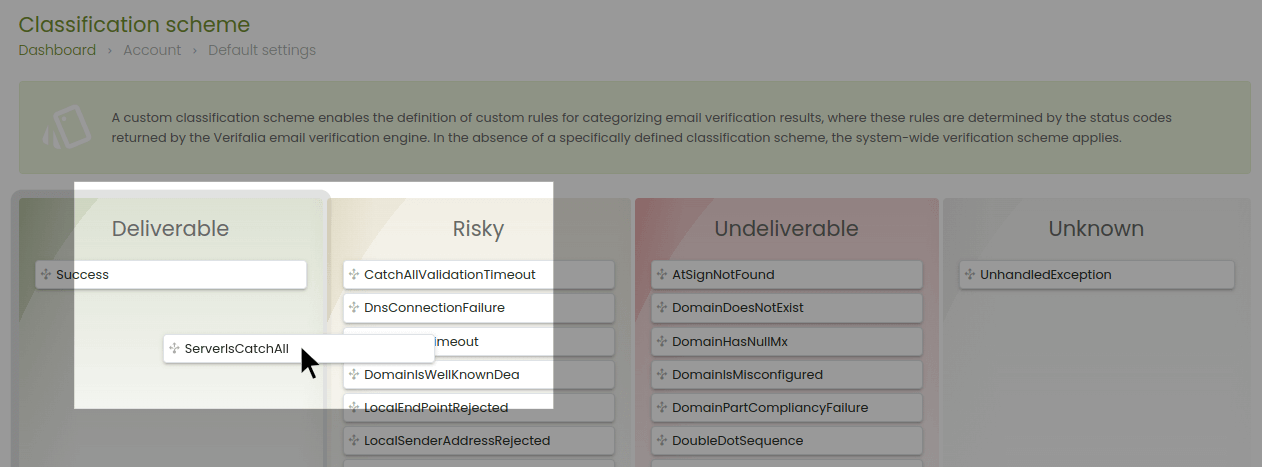
After making all the necessary adjustments to the classification scheme, click the Save button to ensure that your changes are saved and implemented. It's important to note that any changes made to the classification scheme will take effect exclusively for new email verifications. In other words, the updated scheme will not be applied retroactively to past jobs: the modifications will only impact future email verification processes.