Starting October 27th, 2025, we will remove job names from deleted email verification jobs, anonymize their originating IP addresses, and retain historical job references for a maximum of 24 months.
How can I create a plain text file suitable for uploading into Verifalia?
Plain text is a public, standardized, and universally readable file format.
That’s why we chose this format for our interactive email validation via Verifalia dashboard!
The use of plain text rather than bit-streams to express markup makes them largely immune to computer architecture incompatibilities.
If you feel more comfortable with a .txt upload rather than a copy-paste to clean your email list, of course, you can pick your file from the Client Area and start validating!
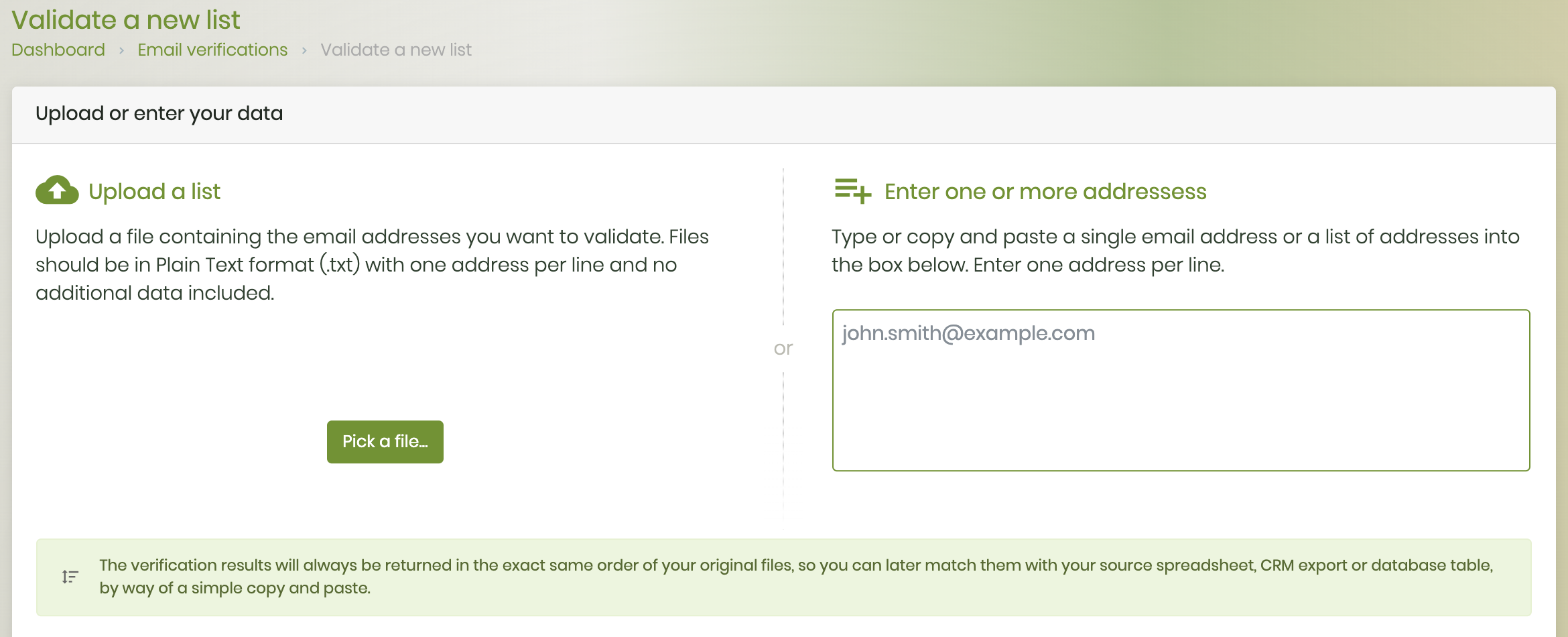
Before uploading the file containing the email addresses, you or your sub-accounts just need to follow these instructions:
- Your file extension has to match the .txt file type;
- Your file should contain just the email addresses to validate - one per line - with no additional data included;
- Your file size needs to be lower than 10MB…. but you can easily workaround this limitation by simply splitting big lists into multiple smaller items.
What is a Plain Text format (.txt) File?
In computing, plain text is the data (text contents) that represent only characters of human-readable material but not its graphical representation nor other objects (images, etc.), except a limited number of characters that control simple arrangement of text, such as line breaks or tabulation characters.
Plain text files differ from:
- formatted text files, that include style information;
- "binary files" in which some portions must be interpreted as binary objects (encoded integers, real numbers, etc.).
How to create a text file.
To create a text file (or .txt file) on a computer you need a text editor that comes pre-installed in the vast majority of operating systems: the following section includes instructions for three of the most used ones - Windows, MacOS and Ubuntu.
Windows: comes with Notepad
The easiest way to create a text file in Windows is to open up the Notepad software program on your computer (a simple text editor included with every Microsoft Windows version and edition).
This software can be found by following either of these steps:
- Click Start
- In the Run or Search box, type Notepad
- Press enter
or
- Click Start
- Open All Programs > Accessories
- Click on the Notepad shortcut
Once Notepad is open, you can create and save your new .txt file!
MacOS: TextEdit is pre-installed
TextEdit is a pre-installed program on all Mac with Intel processor. In order to open it, you can easily click on your Finder, go to the HD and then choose the Application menu and TextEdit.
- HD > Application > TextEdit
So, after opening TextEdit, there are a few steps to create a plain text file: add a new file, go to "Format" and select "Make Plain Text" while saving (the Mac default should be Rich Text which cannot be used).
Ubuntu: includes Gedit
Gedit is a straightforward text editor with advanced features which comes pre-installed with Ubuntu.
If it is not included in your Ubuntu system, you can install this software by either selecting gedit in Synaptic (System → Administration → Synaptic Package Manager) or by typing the following command on your Terminal (or ALT+F2):
- sudo apt-get install gedit
After installation, you will be able to open Gedit by going to Applications → Accessories → Text Editor and start editing and saving new .txt files.
Please note: these recommendations are for programs included with an operating system, but you can also download and install other text editors (e.g. Notepad++ on Windows or Bluefish / NEdit on Linux) that are usually more powerful. Moreover, you can also create a text file using any other word processing software program such as Microsoft Word and - while saving the file - change the file type to Plain Text and make sure the file extension is .txt.
Not sure yet about how to create your file or how Verifalia email validation via dashboard works? We can help you: just Contact us.