Starting October 27th, 2025, we will remove job names from deleted email verification jobs, anonymize their originating IP addresses, and retain historical job references for a maximum of 24 months.
How to block invalid emails in KickoffLabs landing pages
KickoffLabs is a versatile marketing platform designed to help businesses launch and optimize their online campaigns, with a particular focus on lead generation and email marketing; it provides a suite of tools to create high-converting landing pages, contests, and referral campaigns, all aimed at capturing valuable leads and their email addresses.
To make sure your marketing funnel works effectively, it's vital to verify that the email addresses you gather are valid and capable of receiving messages: you want to avoid typos or temporary/disposable emails that would cause emails to bounce or spam traps which would hurt your sending reputation. In this article, we'll show you how to avoid invalid and undeliverable email addresses on KickoffLabs landing pages using the free Verifalia widget: this way, you'll only accept valid and deliverable emails on KickoffLabs.
How to verify email addresses in KickoffLabs
KickoffLabs seems to use your web browser to check if email addresses are valid when people fill out forms on its landing pages: however, this method is not foolproof, and there's no guarantee that the emails collected this way will function correctly. This can result in typos, temporary or disposable email addresses, or emails that bounce back when you send messages.
To ensure the email addresses you collect in KickoffLabs are deliverable, you can easily add the Verifalia widget to your landing pages: you don't need to be tech-savvy because it's simple to integrate it into KickoffLabs and doesn’t require any coding. This widget automatically verifies email addresses using the Verifalia email checker as users type them, confirming if an email address exists and can receive emails, and effectively preventing invalid and undeliverable emails from entering your KickoffLabs forms.
How to add the Verifalia widget to a KickoffLabs landing page
To add the Verifalia email verification widget to a KickoffLabs landing page, follow these straightforward steps:
- Open the overview of your KickoffLabs landing page overview in the KickoffLabs user interface and, from there, open the “Edit” menu group and click the “Tracking Codes” menu item.
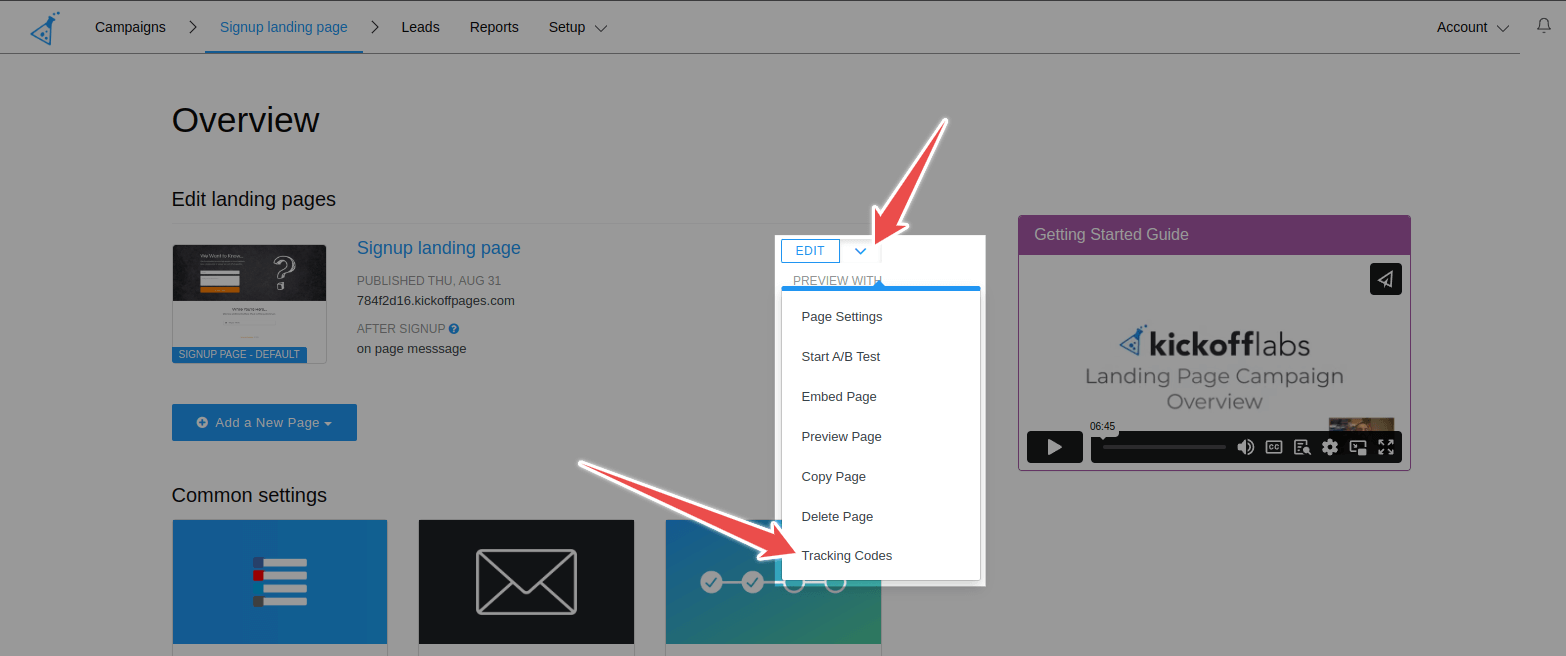
- Paste the code snippet you can copy from the Verifalia dashboard into the “Footer Scripts” text area. If you don't have a Verifalia account, simply register for free. Using the widget requires a browser app key (a sequence of alphanumeric characters): create a browser app, if you don't have one already. Once you are on the Verifalia dashboard, you can easily generate the necessary embedding code from the Embeddable widget tab, which will include the aforementioned HTML code snippet.
- Click the “Save Script Changes” button.
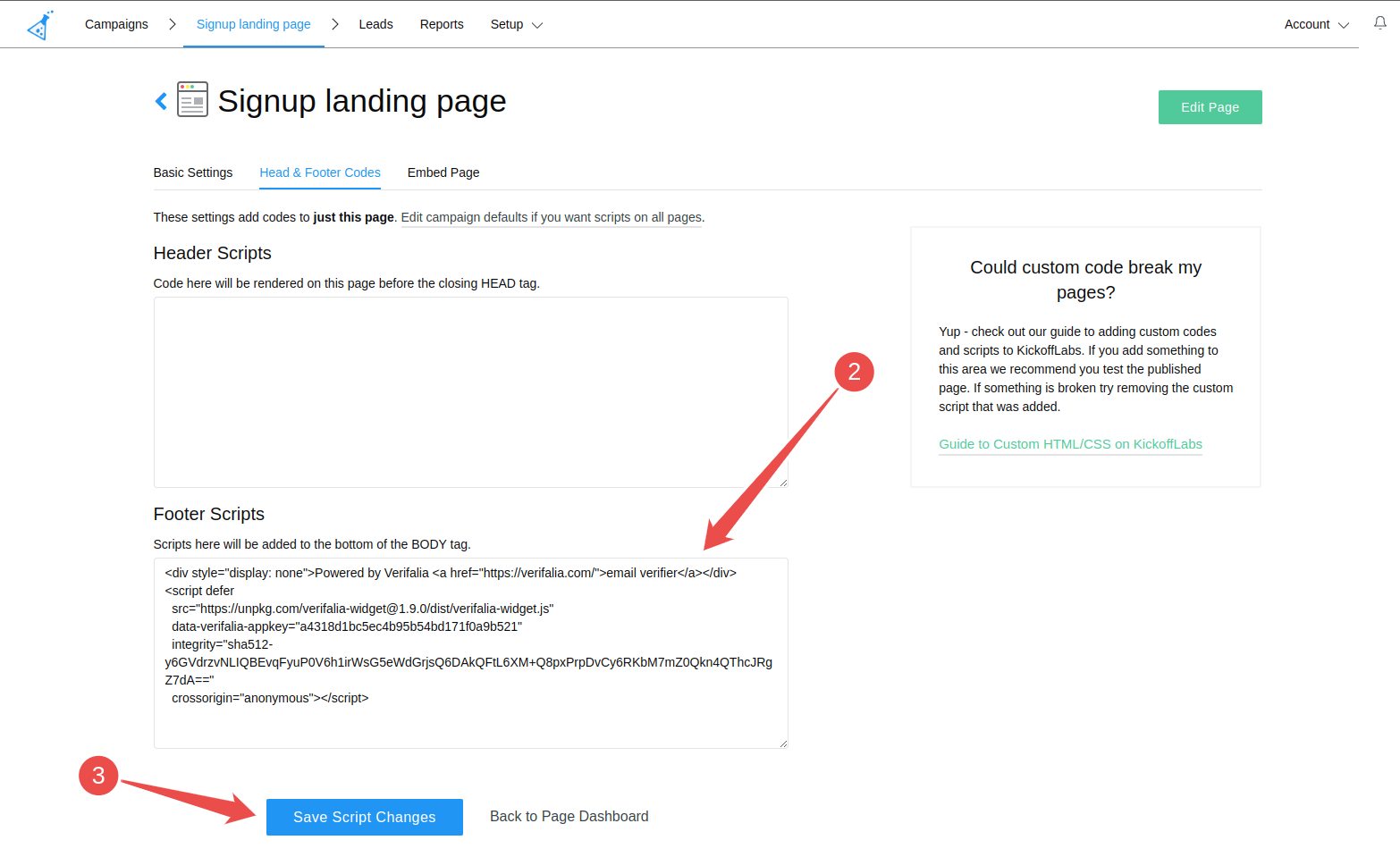
- Finally, click the "Publish" button in the page editor interface to publish the updated KickoffLabs landing page.