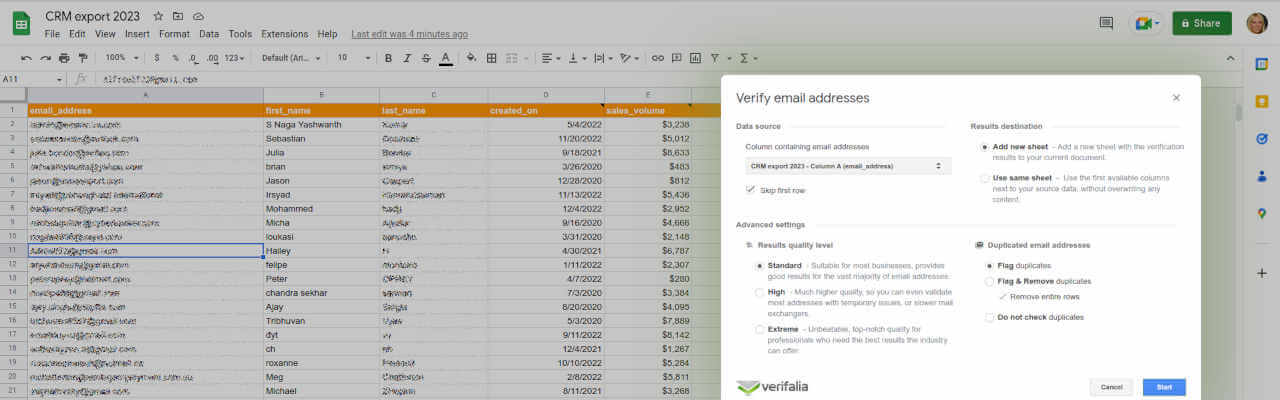The changing way in which we work emphasizes the importance of seamless collaboration across boardrooms, cities, and even borders. With Verifalia’s new add-on for Google Sheets, you can do just that. The Verifalia add-on for Google Sheets allows users to easily verify email addresses in Google Sheets at just the click of a few buttons. For a simple verification solution, join the more than 35,000 satisfied customers using Verifalia’s technology to verify their email lists in real-time.
How does it work?
The Verifalia email verification technology helps businesses increase their deliverability rates by ridding spreadsheets of fake, invalid, temporary, or disposable email addresses. This cleanup can be done one by one or in bulk based on user preferences. The email verification technology also allows users to highlight deliverable, undeliverable, and risky emails and provides businesses with a marker for deliverability (e.g. SMTP connection failure, recipients mailbox over quota, and other 40+ statuses we detect). Whether your emails are being sent to spam or or simply being delivered to an invalid email address, Verifalia will let you know before you hit send.
How do I get started?
The Verifalia add-on for Google Sheets requires an account to get started. Don't have a Verifalia account yet? No problem, you can create an account for free here. With a free account, Verifalia’s verification services are available via the online dashboard, through our developers API and our 4,000+ integrations, or directly in Google Sheets. Validate up to 25 email addresses per day with a basic account.
We’ve streamlined the process so verifying email addresses is simple: let’s get started!
Locate the Add-On in Google Sheets
To add the Verifalia Google Sheets add-on simply install it here, open a Google Sheets document and head to the Extensions tab. In Extensions, scroll down to hover over Verifalia Email Verification and click Verify email addresses.
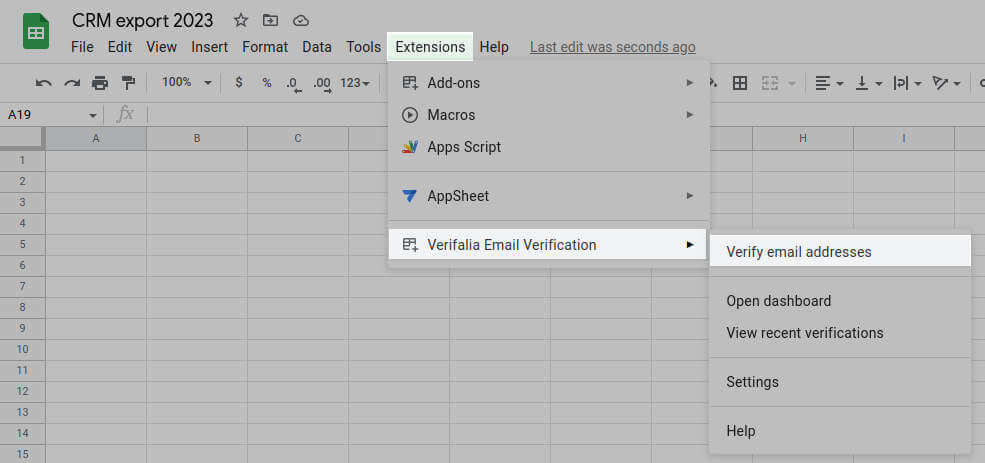
This will load a prompt to enter Verifalia account details before making selections. Please note, the account will remain signed in for future verification.
Make Verification Selections
Choose from a streamlined selection of email verification options so Verifalia knows which column to verify and where to deliver those results.
- First, make a selection regarding which column of the spreadsheet you wish to verify. Please note, you may only verify one column at a time.
- Then, choose how you want the verification data displayed. Will it be going into a different spreadsheet or into the final column of the existing spreadsheet?
- Finally, make advanced selections regarding the results quality level and whether or not to flag duplicate emails.
Here is a screenshot showing how this looks like inside Google Sheets:
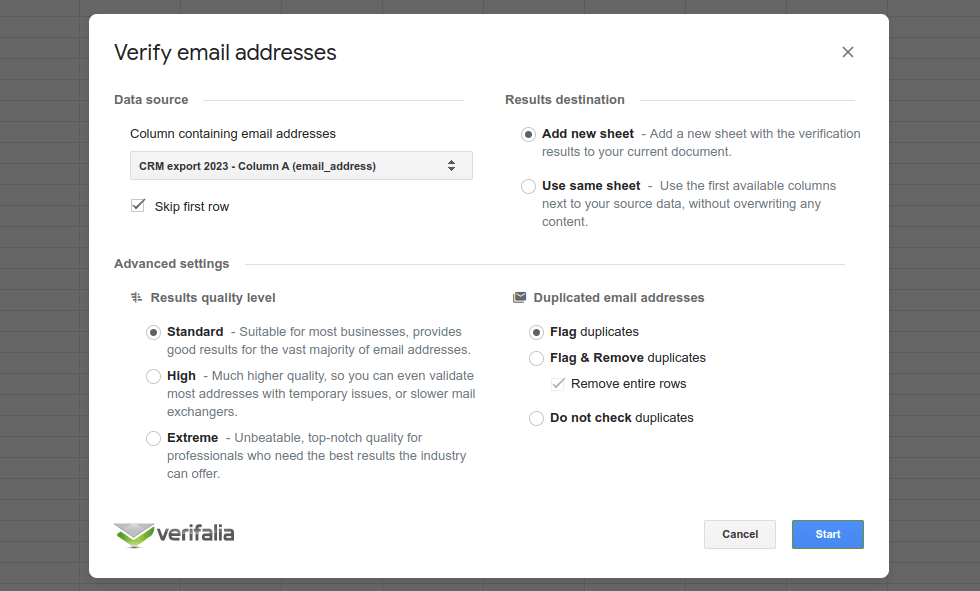
That’s it! It’s as simple as one, two, three.
However, Verfalia doesn’t stop there. As with other verification options powered by the Verifalia email verification service, users can also use the main dashboard/client’s area to verify email addresses, configure the account, and manage preferences so time isn't wasted sifting through unnecessary information.
TL;DR, but if you must…
Did you know you can also integrate Verifalia with Google Sheets and with other 4,000+ apps and services through Zapier and Pipedream as well? Though the add-on for Google Sheets has an array of built-in features, it is somewhat limited in what it can offer. Pipedream and Zapier offer a more robust integration solution overall with the caveat that they are not directly integrated with the Google Sheets user interface.